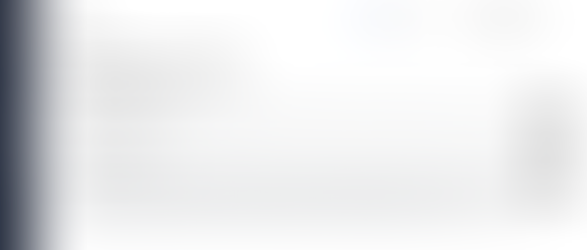
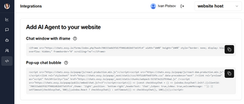
How to embed LeadScreen 24/7 chat to your website (Wix, Squarespace, LawLytics, GoDaddy)
Add an AI-powered chat agent to any site—zero coding, zero hassle. Your visitors have questions 24 hours a day; your staff does not ....


Real-Time Translation Inside Your Favorite Messaging Apps
Communicating across language barriers just became effortless. Exsy Translate , a new Chrome extension, enables real-time translation...


Why AI is not ‘like a calculator’
You may have heard tech optimists say, "No need to worry, AI is just a tool; it will make our life easier like a calculator did." Those...








Comments